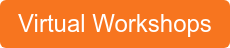HubSpot is an awesome tool and it’s evolving constantly in new and exciting ways. But, sometimes all of these great features can get a little overwhelming and you miss the really simple, but really powerful, tools that it offers – like LISTS!
HubSpot is an awesome tool and it’s evolving constantly in new and exciting ways. But, sometimes all of these great features can get a little overwhelming and you miss the really simple, but really powerful, tools that it offers – like LISTS!
What Do You Use Lists For?
Once you’ve got all of your contacts loaded in to your portal, you need to get them sorted, or set buckets to sort them into, so you can be sure you’re sending them the right content at the right time for them! Lists help you manually or automatically sort your contacts into buckets based on whatever property or action you need to. Here’s a few examples:
- You need a list of all subscribed contacts to send a newsletter to
- You’re looking to send a special sale offer to just the prospects
- You’re looking to clean out your database of inactive contacts
Types of Lists
There are two main categories of lists: Static or Active (formerly Smart). Static lists are unchanging. Once you select your criteria, a static list takes a snapshot of those contacts that meet that criteria. Static lists are great for one-time events, emails, or actions like event attendees or when you need to bulk delete contacts that are no longer useful. Active lists automatically update based on the criteria you’ve chosen. These are ideal for all current customers or prospects, or regular email sends like newsletters.
How to Build a List
In your Contacts dropdown, select Lists. This brings up your dashboard of existing lists. If you’re new to HubSpot, there are generally some sample lists created for you to explore. If you’re ready to jump in, here are the general steps you’ll need to build your first list:
- In the top right corner of your screen, click Create List.
- On the new list page, add a name for your list. This should be descriptive and if it’s a Static list, it should probably include a date.
- Now select, from the dropdown below Name, if this will be a Static or Active list.
- Now it’s time to build your list criteria. This is going to vary depending on your goals, so skip to the next section to get some more info on which to choose.
- Once you’ve gotten all the criteria selected, be sure to click SAVE in the top right corner.
Now your list is ready to use throughout your portal!
List Criteria
If you’re looking at your List window, you’ll see that there are far too many options to get into in this little article, but there are some general guidelines that can help. These are labeled “Filter Type” as you are basically adding criteria that filter out contacts that do not meet said criteria.
If you are creating a list based on properties that you have created fields for in your portal, then you’ll likely find them in Contact, Company, and Deal Properties. These criteria are useful if your list is, for example, to send an offer to current customers (lifecycle stage) located in Maine. You’re filtering through all of your contacts to exclude those in any other lifecycle stage and state.
If you want to create a list based on actions they’ve taken, these criteria will likely be in Form Submissions, Marketing emails, and Page Views. These criteria would be useful if you’d like to send a targeted email to everyone that opened your last email and viewed a certain page on your site.
The Importance of the Drill Down
While list creation is fairly simple, things can get a little tricky when you get into the logic. For example, if you’re looking to build a list of prospects that have opened an email OR viewed your webpage in the last three months, you need drill down on each property for dates, as well as use And/Or selections. Look below at this example where we used both And & Or qualifiers.
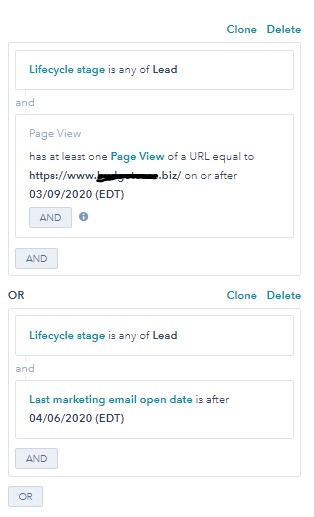
The And adds filters within one set, while the Or adds a new set with its own filters. It’s some really powerful sorting you’ve got at your fingertips, but try not to be intimidated. We find that if we lay out the ideal list criteria before we even get in the portal, it’s simpler to build it. But sometimes it’s also fun to wing it and see what new ways you can use to examine your lists.
We Can Help You Get the Most from Your Portal
HubSpot is really a user-friendly powerhouse, but there’s a lot of moving parts. If you’re feeling overwhelmed with your new HubSpot subscription, the team at Front Burner Marketing can help.
Whether you want your team trained on best practices or you just want someone to do the heavy lifting for you, we’ve got you covered. Give us a call at 440-829-8831, email us at info@frontburnermarketing.com, or consider signing up for one of our virtual workshops for direct training!